
New Transparent Backlight Tablet Keyboard For iPad Xiaomi Lenovo Samsung Tablet Phone Bluetooth Keyboard For Android iOS Windows
SPECIFICATIONS
Brand Name: AIEACH
Language: Arabic
Language: Portuguese
Language: Spanish
Language: English
Language: Russian
Language: FRENCH
Language: KOREAN
Size: 9.7
Origin: Mainland China
Certification: CE
Choice: yes
semi_Choice: yes
Starship Transparent Keyboard
Taking interstellar battleships as inspiration, create a typing experience similar to traveling in the universe.
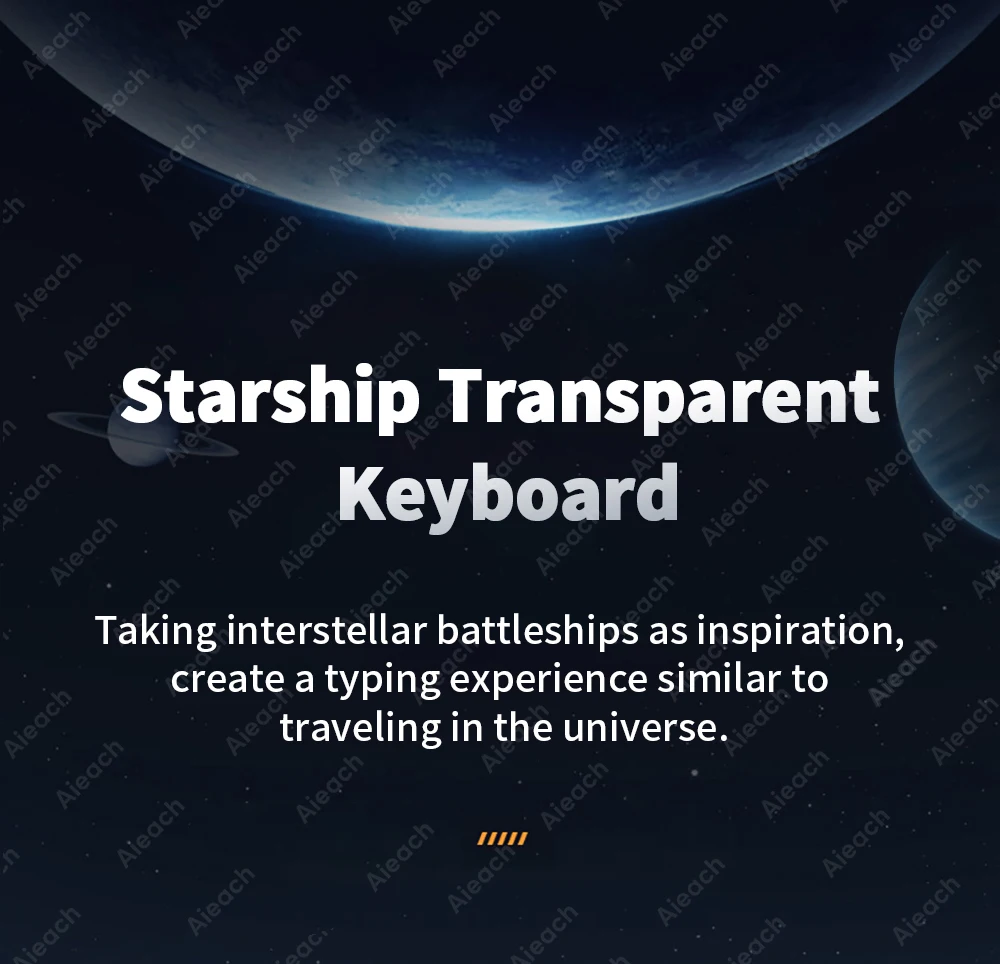

New transparent shell design
Transparency is a novel design with a penetrating texture.
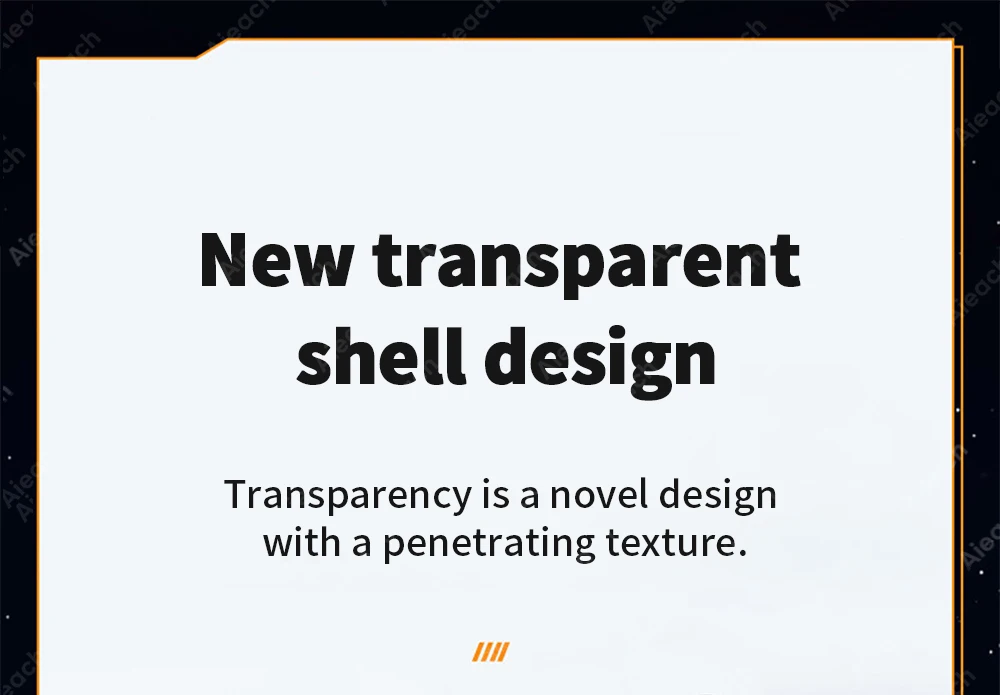

2 light modes 7 colors of light
(💡) button
Press once: turn on the backlight,
Press twice: switch to breathing light.
Press three times: turn off all lights.
(RGB) button
Adjust the light color.
(The breathing light mode does not support adjustment.)

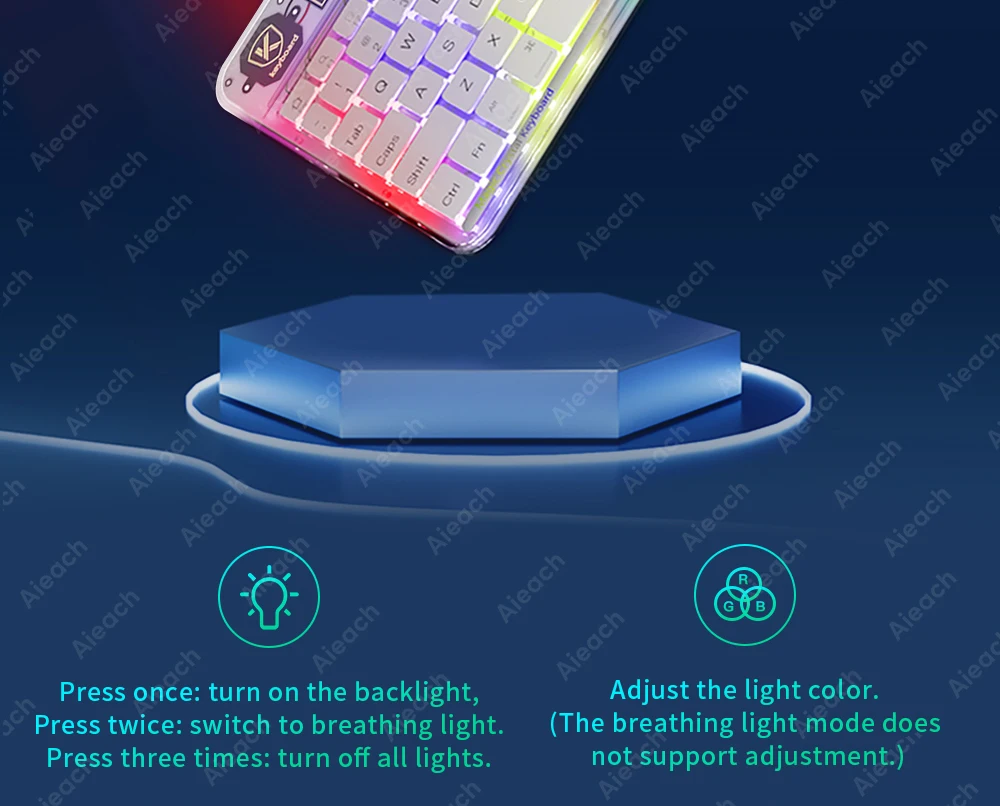
Breathing surround light design
The mouse has a colorful breathing light, which brings different colors in the work.
Note: The light of the mouse is an automatic breathing cycle light and cannot be adjusted.

Support 3 device connection.
Fn+1/Fn+2/Fn+3, can switch between 3 devices.
Note: The mouse does not support connecting to three devices at the same time.
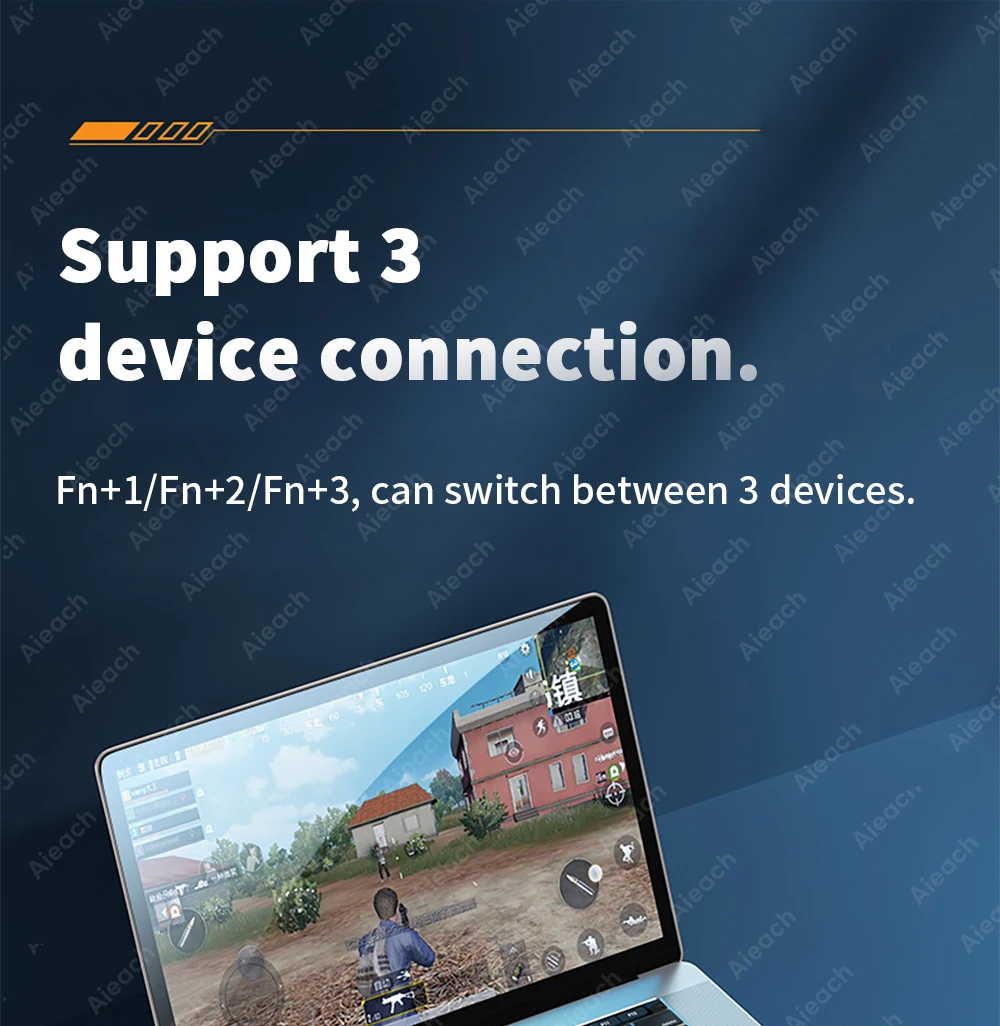

Super fast charge
Type-C fast charging port, fast charging.

Super Long use time
Even if you are outdoors or traveling, you don't have to worry about power problems.


Typing is silent and comfortable
Mute buttons, Comfortable Typing, Very Suitable For Study or Office use.
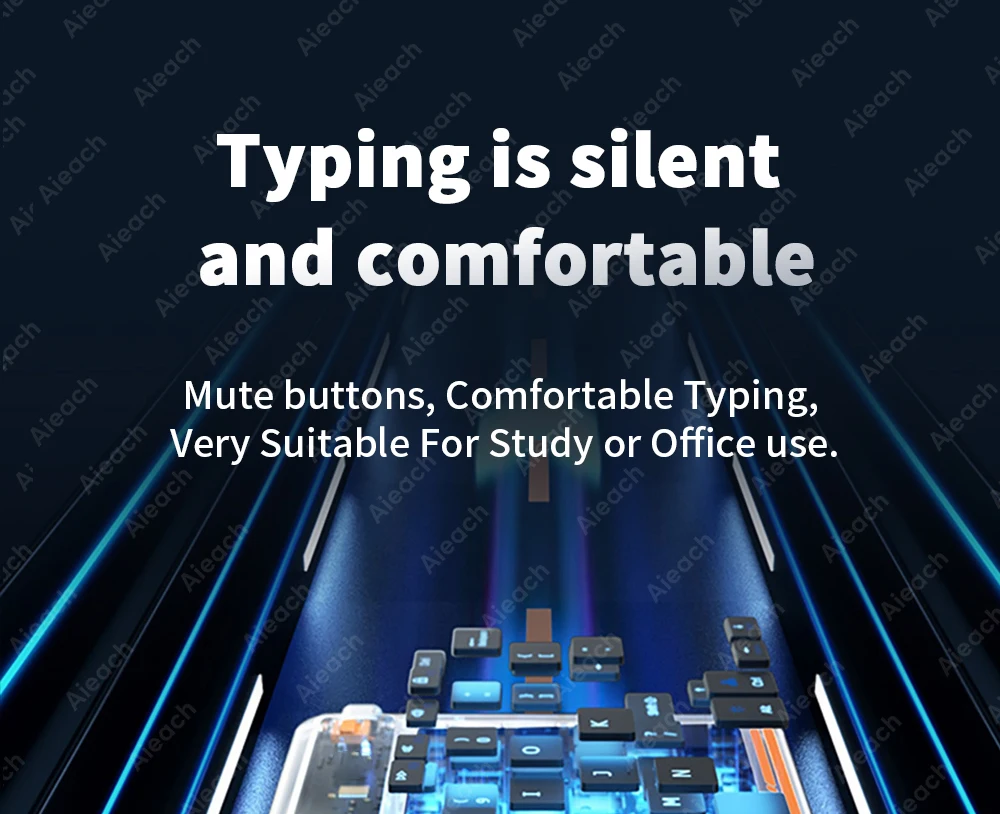

Open a new way to use tablet.
Before that, The iPad was more like a video player.but from now on, tablet has more possibilities,It can complete the tasks that a PC computer/laptop can complete.
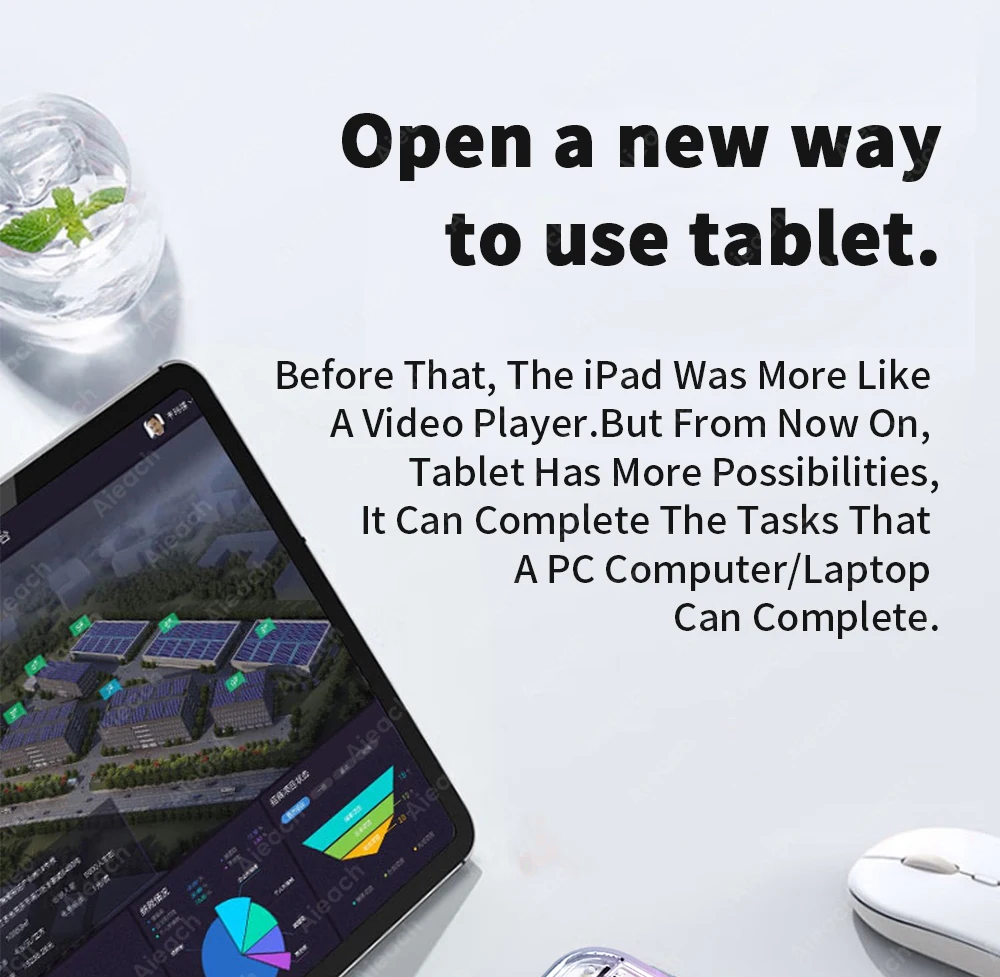

Ultra-thin and easy to carry
Compared with ordinary keyboards and mice,Our keyboards and mice are thinner, And will not take up space in a backpack/briefcase, Making it easy to carry.
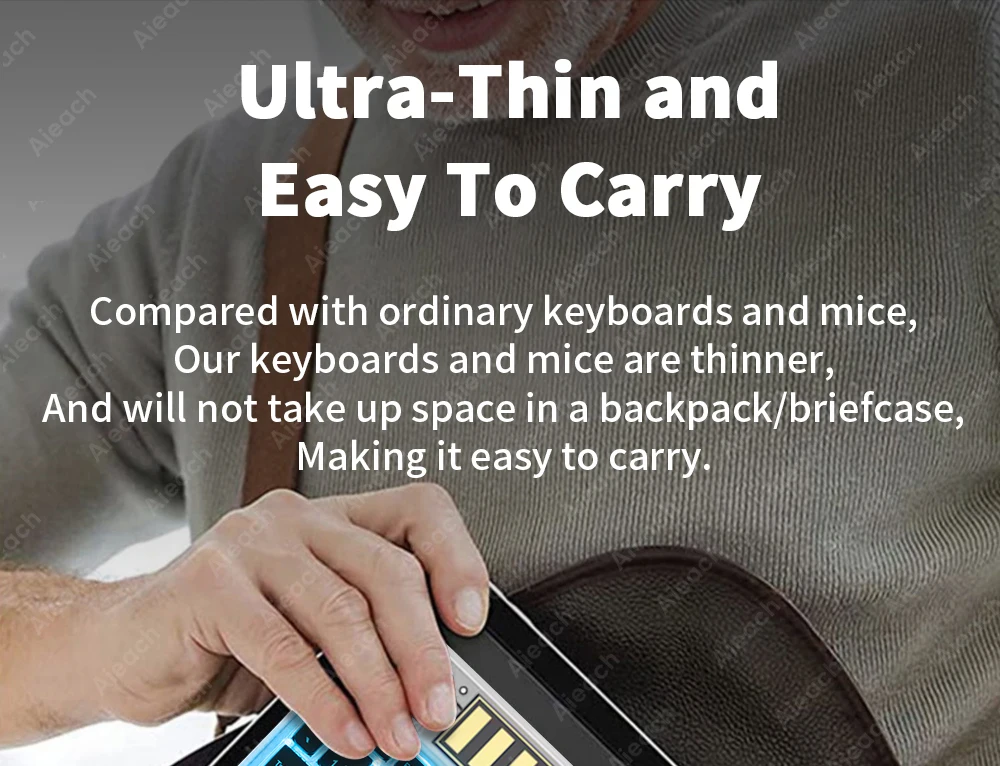

Scenario shows
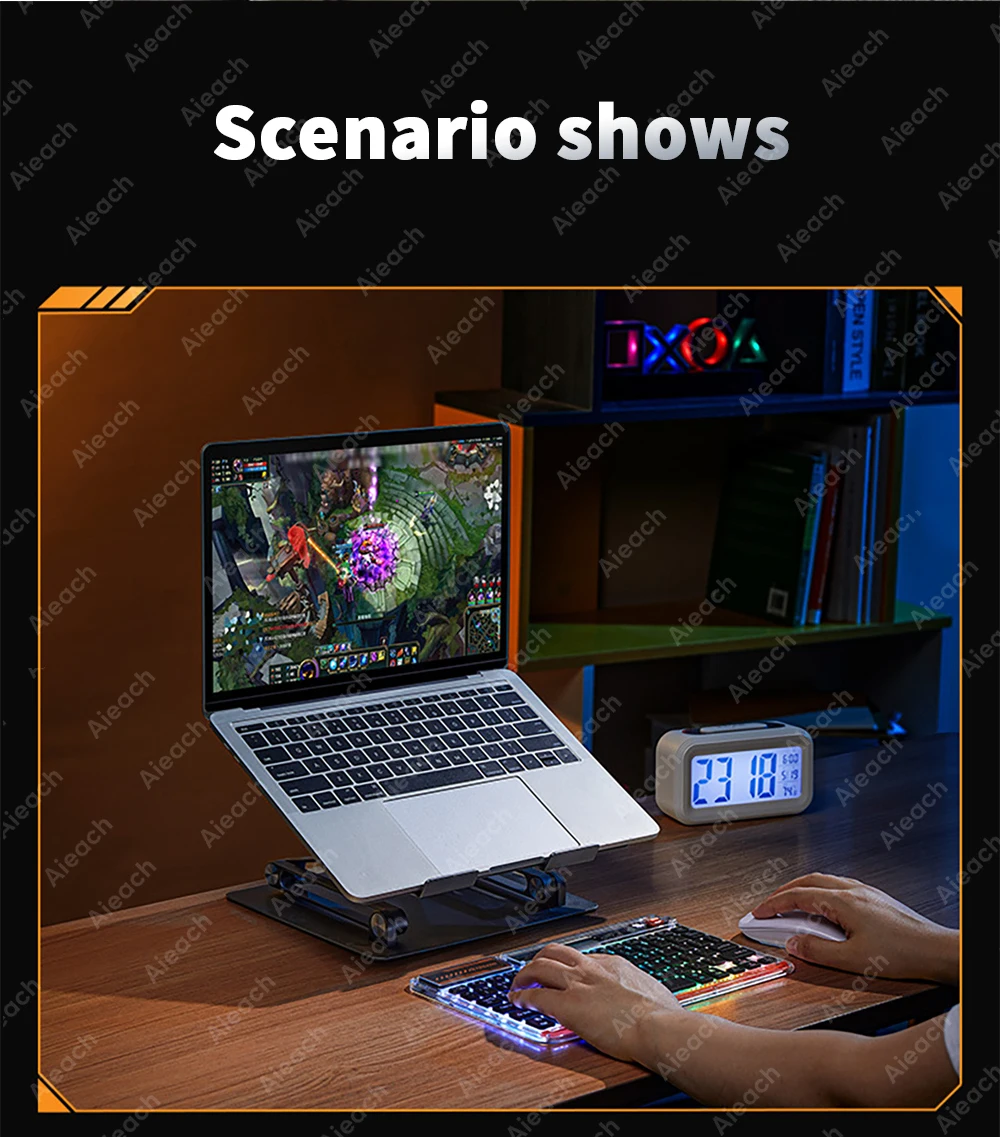


Bluetooth-compatible connection
Please follow the prompts to connect, if you have any questions, please contact our customer support for help.

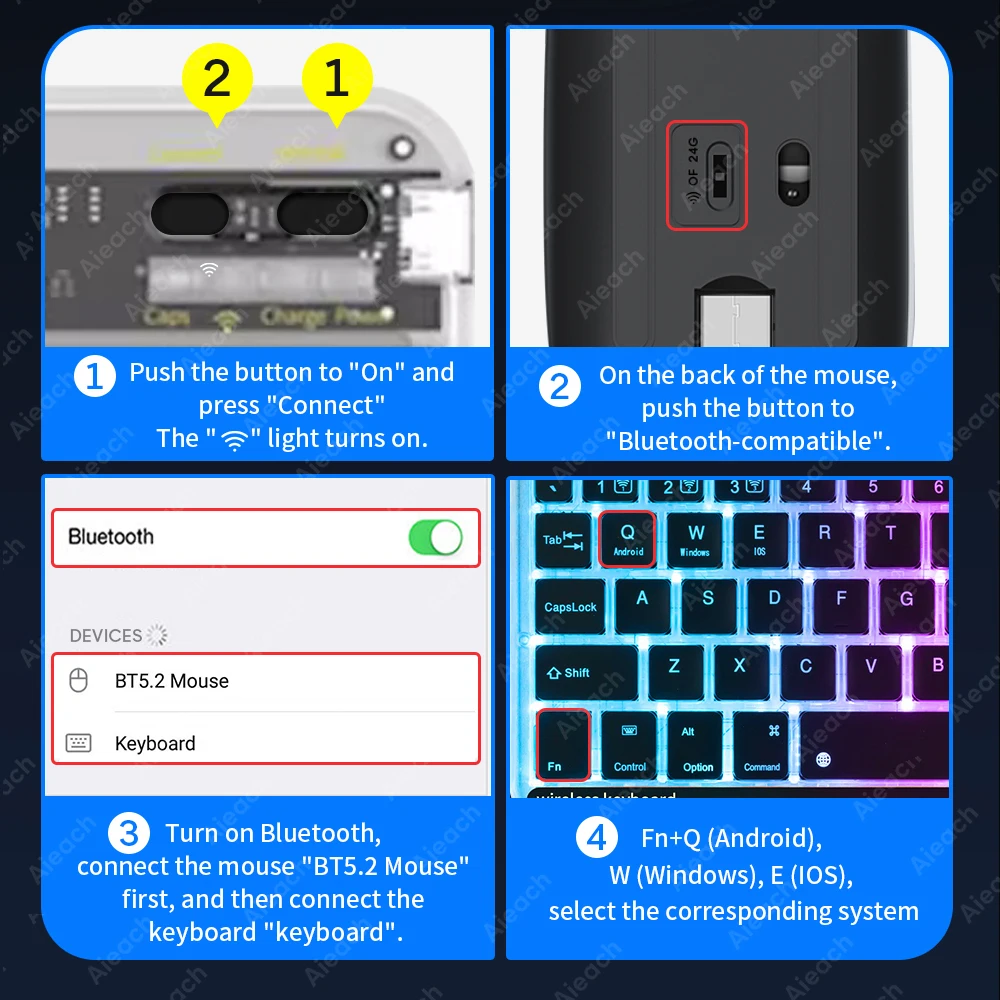


FAQ
Q: How to connect keyboard & mouse?
A: Connect the mouse first, then connect the keyboard.
Mouse: Push the switch to the "Bluetooth" icon, find the Bluetooth connection with "Mouse" in the device Bluetooth list.
Keyboard: Push the switch in the upper right corner to "ON", press "Connect", and find the Bluetooth connection with "Keyboard" in the device Bluetooth list.
Q: How to connect 3 devices?
A: Turn the switch to "ON", click "Connect", press Fn+1, find "Bluetooth keyboard" in the Bluetooth list, connect to the first device and switch the corresponding system. -----Press Fn+2, press "Connect" again, find "Bluetooth keyboard" to connect to the second device and switch the corresponding system. ------Press Fn+3, press "Connect" again, find "Bluetooth keyboard" to connect to the third device and switch the corresponding system.
Q: Does the mouse support connecting 3 devices at the same time?
A: No, the mouse can only be connected to one device in one mode at the same time.
Q: How to switch system between Android/Windows/iOS?
A: Press Fn+Q(Android)/Fn+W(Windows)/Fn+E(iOS) to switch the system. Different system shortcuts are different.(Switching to the wrong system will affect the keyboard's content input.)
Q: How to configure the input method for different language keyboards?
A: Take the iPad as an example, open "General"--"Keyboard"--"Keyboards"--"Add New Keyboard". (For other systems, please set them in the system settings according to the tips of the iPad example.)
Russian + English keyboard: Choose Russian keyboard input method.
Korean + English keyboard: Choose the Korean keyboard input method.
French + English keyboard: Select French (France)--AZERTY keyboard input method.
Spanish + English keyboard: Select the Spanish(Spain) keyboard input method.
Portuguese + English keyboard: Select the Portuguese (Portugal) keyboard input method.
Q: What symbols & characters does the keyboard support?
A: Please check the picture below to find the corresponding language keyboard.




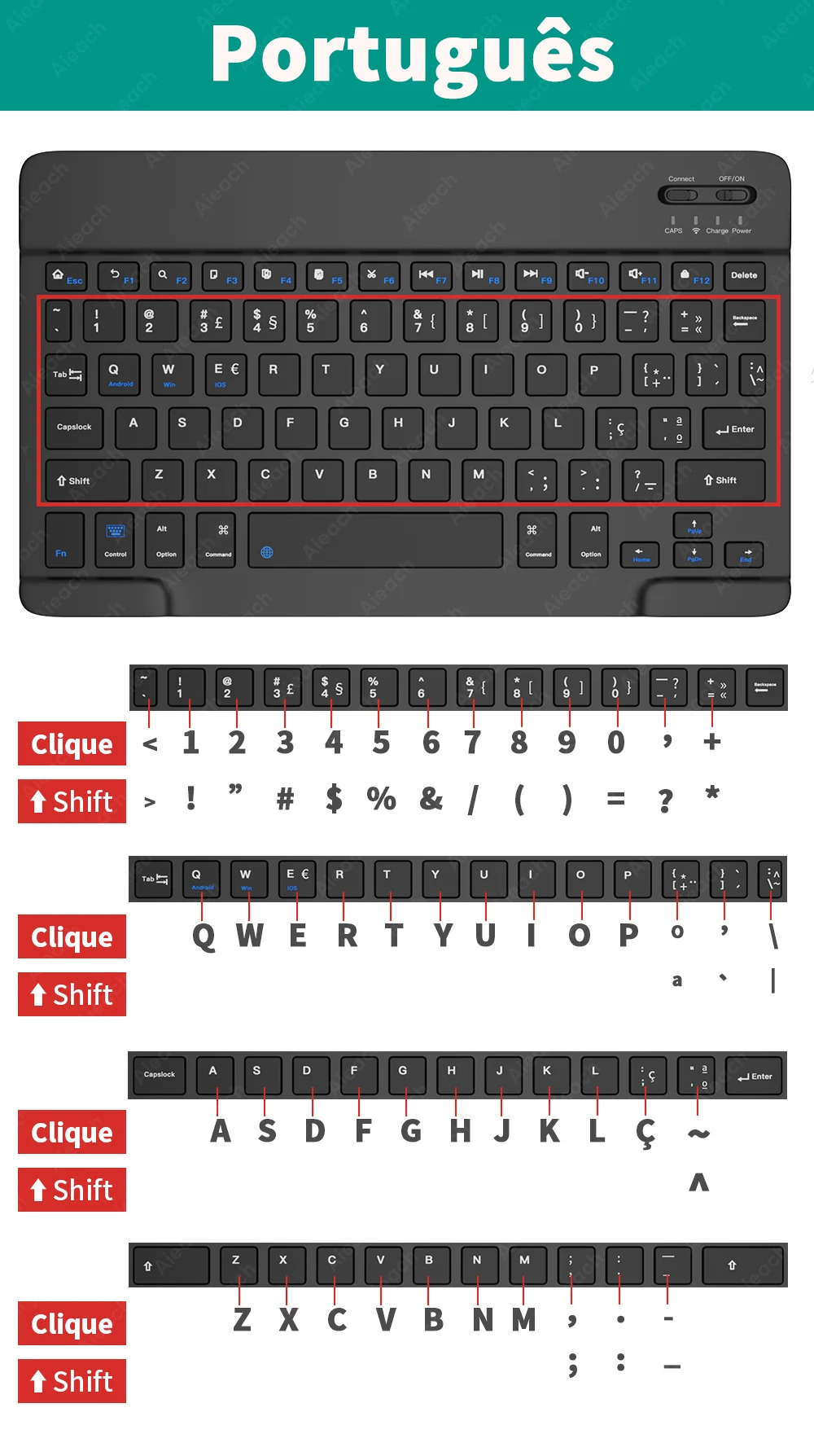
Q: What should I pay attention to when using a mouse in iOS system?
A: Upgrade IOS system above 13.0.
Q: Why does Bluetooth display a "connected" mouse but no cursor?
A: Open the settings, find the Accessibility, turn on the Assistive Touch.
Q: How does the mouse change the scroll wheel sliding direction on the iPad.
A: The mouse is connected, open "General" - "Trackpad & Mouse" - close "Natural Scrolling".
Q: What device models are used for the keyboard and mouse?
A: Suitable for smartphones, tablets, laptops, PC computers. (Because the button layout of the keyboard is different from the traditional keyboard, the button shortcuts are different when using it on PCs & laptops, please try it yourself).
Q: How to switch the keyboard input language?
A: Android: Press Shirt + Spacebar or Shirt to switch between different languages.
iOS: Press Control + Spacebar to switch between languages.



















